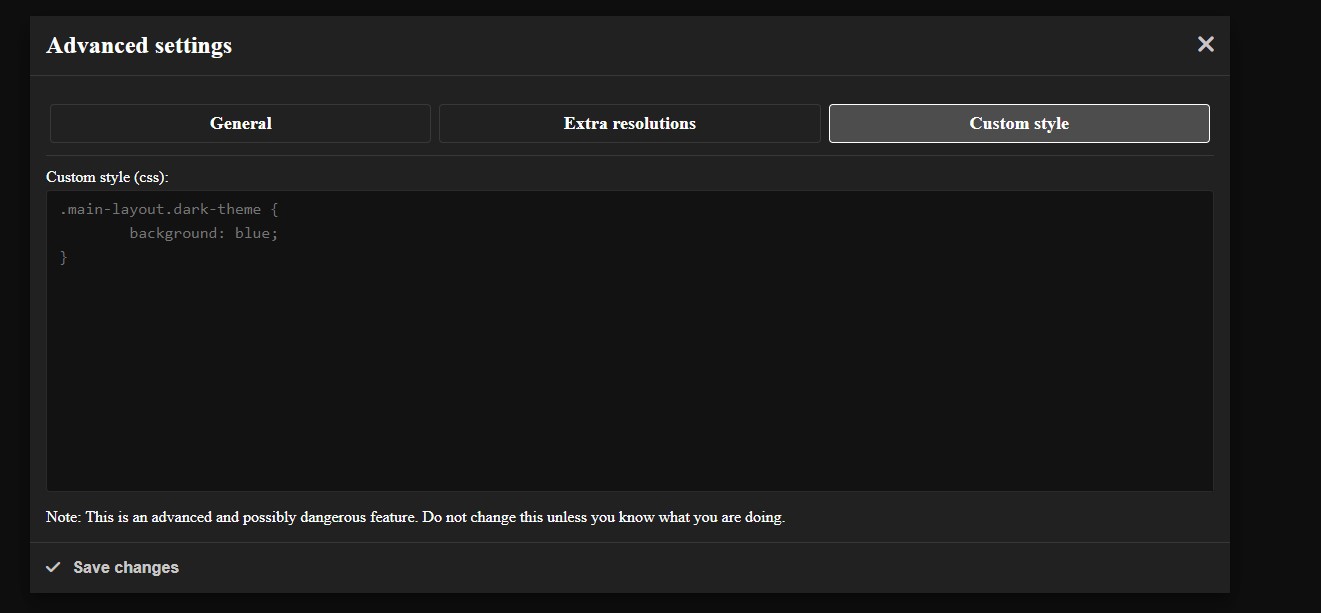2 - Frontend customization
Learn how to change icons and style of your vault frontend.
This document specifies the vault frontend customization capabilities implemented by the PersonalMediaVault backend, such as custom title, custom style or custom icons.
Custom title and frontend style
You can customize the vault frontend title and also setup custom CSS code if you need it. Simply go to Settings and then Advanced Settings.
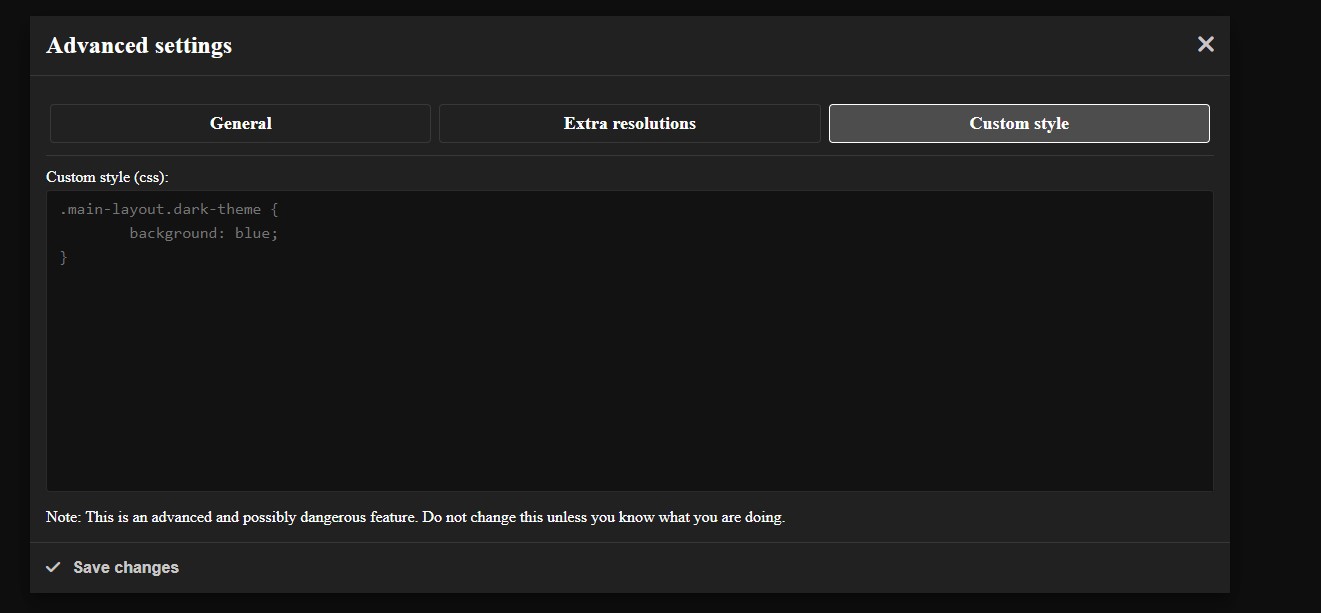
The custom title will affect the page base title.
The custom CSS code can be used to do complex stuff, like changing colors or font sizes. Note that this is not a recommended feature, since the style is already optimized for both dark and light theme.
Custom favicon
By default, the PersonalMediaVault backend will serve the official icon.
You can change it by adding a custom favicon.ico into your vault folder.
You may have to clear cache to see the change, since the browser caches the icon to prevent requesting it multiple times.
Custom logos
Similar to the favicon, by default, the official logos will be served.
If you want to change them, you must create a folder inside your vault folder with the name img/icons.
You can copy the official ones and modify them.
| File | Description |
|---|
favicon.png | Favicon used to display for the top bar. (Default format) |
favicon.svg | Favicon used to display for the top bar. (Alternative format) |
favicon-32x32.png | Small favicon image (32x32 px) |
favicon-16x16.png | Small favicon image (16x16 px) |
4 - Setting up as service (systemd)
Learn how to set up the PersonalMediaVault server as a systemd service.
This technical guide explains how to set up PersonalMediaVault as a service in a Linux machine using systemd.
Make sure to follow the installation guide on Linux before doing this. This guide expects you to have PersonalMediaVault already installed in your system.
The first step for creating a systemd service is to create an user for that service.
In order to create the user, run the following commands:
sudo groupadd pmv
sudo useradd -M pmv -g pmv
sudo usermod -L pmv
After you did this, now it’s time to create a folder to store the vault. In this guide we are going to use /var/pmv/vault.
Run the following commands:
sudo mkdir /var/pmv
sudo mkdir /var/pmv/vault
sudo chown -R pmv:pmv /var/pmv
Then, it’s time to create the service file, run the following command:
sudo nano /etc/systemd/system/pmv.service
Copy the following contents and save it:
[Unit]
Description=PersonalMediaVault
After=network.target auditd.service
[Service]
Type=simple
ExecStart=/usr/bin/pmvd --daemon --log-requests --skip-lock --vault-path /var/pmv/vault
User=pmv
Group=pmv
WorkingDirectory=/var/pmv/vault
Environment=FRONTEND_PATH=/usr/lib/pmv/www
Environment=FFMPEG_PATH=/usr/bin/ffmpeg
Environment=FFPROBE_PATH=/usr/bin/ffprobe
Environment=TEMP_PATH=/tmp/pmv
LimitNOFILE=infinity
LimitCORE=infinity
KillMode=process
StandardInput=null
StandardOutput=syslog
StandardError=syslog
Restart=always
[Install]
WantedBy=multi-user.target
Note: You may want to change some options. For that, make sure to check the following:
After you saved the service file, and exited the editor, run the following command to enable the service, so it runs every time the system starts:
sudo systemctl enable pmv
Then, you can start it:
After it was started, you can check the logs with journalctl. Example:
You can also check the service status with:
sudo systemctl status pmv
5 - Storage model
Documentation of the PersonalMediaVault storage model.
This is the documentation for the vault storage model, including the types of files it uses, their internal structure and the encryption algorithms used.
Use this document as reference for any software development that requires interaction with the vault files.
File types
The vault storage model uses different types of files:
- Lock file: File used to prevent multiple instances of PersonalMediaVault accessing the same vault.
- Unencrypted JSON files: Configuration files that do not contain any protected vault data.
- Encrypted JSON files: Used to store metadata.
- Index files: Used to store lists of media asset IDs, in order to make searching faster.
- Encrypted assets: Encrypted files containing the media assets. They can be single-file or multi-file.
Lock file
The lock file has the .lock extension.
It stores in plain text, a decimal number representing the PID of the current Process accessing the vault.
PersonalMediaVault backend should check for the existence of this file and the process before accessing the vault.
Unencrypted JSON files
Unencrypted JSON files have the .json extension.
They follow the JSON format. The schema varies depending on the specific file.
Since they are not encrypted, they just store configuration, like the port it should listen, or the encryption parameters.
Encrypted JSON files
Encrypted JSON files have the .pmv extension.
They take as a base a JSON plaintext, that is encrypted using an algorithm like AES.
They are binary files, with the following structure:
| Starting byte | Size (bytes) | Value name | Description |
|---|
0 | 2 | Algorithm ID | Identifier of the algorithm, stored as a Big Endian unsigned integer |
2 | H | Header | Header containing any parameters required by the encryption algorithm. The size depends on the algorithm used. |
2 + H | N | Body | Body containing the raw encrypted data. The size depends on the initial unencrypted data and algorithm used. |
The system is flexible enough to allow multiple encryption algorithms. Currently, there are 2 supported ones:
AES256_ZIP: ID = 1, Uses ZLIB (RFC 1950) to compress the data, and then uses AES with a key of 256 bits to encrypt the data, CBC as the mode of operation and an IV of 128 bits. This algorithm uses a header of 20 bytes, containing the following fields:
| Starting byte | Size (bytes) | Value name | Description |
|---|
0 | 4 | Compressed plaintext size | Size of the compressed plaintext, in bytes, used to remove padding |
4 | 16 | IV | Initialization vector for AES_256_CBC algorithm |
AES256_FLAT: ID = 2, Uses AES with a key of 256 bits to encrypt the data, CBC as the mode of operation and an IV of 128 bits. This algorithm uses a header of 20 bytes, containing the following fields:
| Starting byte | Size (bytes) | Value name | Description |
|---|
0 | 4 | Plaintext size | Size of the plaintext, in bytes, used to remove padding |
4 | 16 | IV | Initialization vector for AES_256_CBC algorithm |
Index files
Index files have the .index extension.
They are sorted lists of media assets identifiers. They can store all the existing identifiers, or a fraction of them, for example, for a tag.
Thanks to being sorted, searching for a specific identifier can be achieved using binary search.
They are binary files, consisting of the following fields:
| Starting byte | Size (bytes) | Value name | Description |
|---|
0 | 8 | Index size | Number of entries the index file contains, stored as a Big Endian unsigned integer |
8 + 8*K | 8 | Media asset identifier | Each media asset identifier is stored as a Big Endian unsigned integer. They are stored next to each other, and already sorted from lower value to grater value |
Encrypted assets
Encrypted assets have the .pma extension.
They store one or multiple encrypted files.
They are also binary files, and they can be of two types:
Single-File encrypted assets
These asset files are used to store a single and possibly big file in chunks, encrypted each chunk using the same method described by the Encrypted JSON files section.
They are binary files consisting of 3 contiguous sections: The header, the chunk index and the encrypted chunks.
The header contains the following fields:
| Starting byte | Size (bytes) | Value name | Description |
|---|
0 | 8 | File size | Size of the original file, in bytes, stored as a Big Endian unsigned integer |
8 | 8 | Chunk size limit | Max size of a chunk, in bytes, stored as a Big Endian unsigned integer |
After the header, the chunk index is stored. For each chunk the file was split into, the chunk index will store a metadata entry, with the following fields:
| Starting byte | Size (bytes) | Value name | Description |
|---|
0 | 8 | Chunk pointer | Starting byte of the chunk, stored as a Big Endian unsigned integer |
8 | 8 | Chunk size | Size of the chunk, in bytes, stored as a Big Endian unsigned integer |
After the chunk index, the encrypted chunks are stored following the same structure described in the Encrypted JSON files section.
This chunked structure allows to randomly access any point in the file as a low cost, since you don’t need to decrypt the entire file, only the corresponding chunks. This capability is specially great for video rewinding and seeking.
Multi-File encrypted assets
These asset files are used to store multiple smaller files, meant to be sorted and accessed by an index number.
They are binary files consisting of 3 contiguous sections: The header, the file table and the encrypted files.
The header contains the following fields:
| Starting byte | Size (bytes) | Value name | Description |
|---|
0 | 8 | File count | Number of files stored by the asset, stored as a Big Endian unsigned integer |
After the header, a file table is stored. For each file stored by the asset, a metadata entry is stored, with the following fields:
| Starting byte | Size (bytes) | Value name | Description |
|---|
0 | 8 | File data pointer | Starting byte of the file encrypted data, stored as a Big Endian unsigned integer |
8 | 8 | File size | Size of the encrypted file, in bytes, stored as a Big Endian unsigned integer |
After the file table, each file is stored following the same structure described in the Encrypted JSON files section.
This format is useful to store video previews, without the need to use too many files.
Vault folder structure
Media vaults are stored in folders. A vault folder may contain the following files and folders:
| Name | Path | Type | Description |
|---|
| Media assets | media | Folder | Folder where media assets are stored. |
| Tag indexes | tags | Folder | Folder where tag indexes are stored. |
| Lock file | vault.lock | Lock file | File used to prevent multiple instances of the PersonalMediaVault backend to access a vault at the same time. It may not be present, in case the vault is not being accessed. |
| Credentials file | credentials.json | Unencrypted JSON file | File to store the existing accounts, along with the hashed credentials and the encrypted vault key, protected with the account password. |
| Media ID tracker | media_ids.json | Unencrypted JSON file | File to store the last used media asset ID. |
| Tasks tracker | tasks.json | Unencrypted JSON file | File used to store the last used task ID, along with the list of pending tasks. |
| Albums | albums.pmv | Encrypted JSON file | File used to store the existing albums, including the metadata and the list of media assets included in them. |
|
| Tag list | tag_list.pmv | Encrypted JSON file | File to store the metadata of the existing vault tags |
| User configuration | user_config.pmv | Encrypted JSON file | File to store user configuration, like the vault title or the encoding parameters |
| UseHome pager configuration | home_page.pmv | Encrypted JSON file | File to store the custom home page configuration |
| Main index | main.index | Index file | File to index every single media asset existing in the vault. |
The media assets are stored inside the media folder.
In order to prevent the folder size to increase too much, the assets are distributed evenly in 256 sub-folders. The sub-folder name for each media asset is calculated from its identifier, since it’s a 64 bit unsigned integer, the folder name is the identifier module 256, and the result turned into a 2 character hex lowercased string
Examples: 00, 01, 02…, fd, fe, ff.
Inside each subfolder, the assets are stored inside their own folders, named by turning their identifier into a decimal string. Examples:
media_id=0 - Stored inside {VAULT_FOLDER}/media/00/0media_id=15 - Stored inside {VAULT_FOLDER}/media/0f/15
import (
"fmt",
"hex",
"path",
)
func GetMediaAssetFolder(vault_path string, media_id uint64) string {
subFolderName := hex.EncodeToString([]byte{ byte(media_id % 256) });
return path.Join(vault_path, "media", subFolderName, fmt.Sprint(media_id))
}
The media asset folder may contain up to 3 types of files:
Each media asset folder must contain a file named meta.pmv, being an encrypted JSON file containing the metadata of the media asset.
The file contains the following fields:
| Field name | Type | Description |
|---|
id | Number (64 bit unsigned integer) | Media asset identifier |
type | Number (8 bit unsigned integer) | Media type. Can be: 1 (Image), 2 (Video / Animation) or 3 (Audio / Sound) |
title | String | Title |
tags | Array<Number (64 bit unsigned integer)> | List of tags for the media. Only identifiers are stored |
duration | Number (Floating point) | Duration of the media in seconds |
width | Number (32 bit unsigned integer) | Width in pixels |
height | Number (32 bit unsigned integer) | Height in pixels |
fps | Number (32 bit unsigned integer) | Frames per second |
upload_time | Number (64 bit integer) | Upload timestamp (Unix milliseconds format) |
next_asset_id | Number (64 bit unsigned integer) | Identifier to use for the next asset, when created |
original_ready | Boolean | True if the original asset exists and is ready |
original_asset | Number (64 bit unsigned integer) | Asset ID of the original asset. The original asset is Single-File |
original_ext | String | Extension of the original asset file. Eg: mp4 |
original_encoded | Boolean | True if the original asset is encoded |
original_task | Number (64 bit unsigned integer) | If the original asset is not encoded, the ID of the task assigned to encode it |
thumb_ready | Boolean | True if the thumbnail asset exists and is ready |
thumb_asset | Number (64 bit unsigned integer) | Asset ID of the thumbnail asset. The thumbnail asset is Single-File |
previews_ready | Boolean | True if the video previews asset exists and is ready |
previews_asset | Number (64 bit unsigned integer) | Asset ID of the video previews asset. The video previews asset is Multi-File |
previews_interval | Number (Floating point) | Video previews interval in seconds |
previews_task | Number (64 bit unsigned integer) | If the video previews asset is not ready, the ID of the task assigned to generate it |
force_start_beginning | Boolean | True to indicate the player not to store the current playing time, so the video or audio starts from the beginning every time |
img_notes | Boolean | True if the image has a notes asset |
img_notes_asset | Number (64 bit unsigned integer) | Asset ID of the image notes asset. The image notes asset is Single-File |
resolutions | Array<Resolution> | List of extra resolutions |
subtitles | Array<Subtitle> | List of subtitles files |
time_splits | Array<TimeSplit> | List of time splits for videos or audios |
audio_tracks | Array<AudioTrack> | List of extra audio tracks for videos |
attachments | Array<Attachment> | List of attachments stored with the media asset |
ext_desc | Boolean | True only if the media has a description. |
ext_desc_asset | Number (64 bit unsigned integer) | Id of the asset containing the description. |
related | Array<Number (64 bit unsigned integer)> | List of IDs of related media assets |
The Resolution object has the following fields:
| Field name | Type | Description |
|---|
width | Number (32 bit unsigned integer) | Width in pixels |
height | Number (32 bit unsigned integer) | Height in pixels |
fps | Number (32 bit unsigned integer) | Frames per second |
ready | Boolean | True if the asset is ready |
asset | Number (64 bit unsigned integer) | Asset ID of the asset. The asset is Single-File |
ext | String | Asset file extension. Example: mp4 |
task_id | Number (64 bit unsigned integer) | If the asset is not ready, ID of the task assigned to encode it |
The Subtitle object has the following fields:
| Field name | Type | Description |
|---|
id | String | Subtitles language identifier. Example: eng |
name | String | Subtitles file name. Example English |
asset | Number (64 bit unsigned integer) | Asset ID of the asset. The asset is Single-File |
The TimeSplit object has the following fields:
| Field name | Type | Description |
|---|
time | Number (Floating point) | Time in seconds where the split starts |
name | String | Name of the time split |
The AudioTrack object has the following fields:
| Field name | Type | Description |
|---|
id | String | Audio track language identifier. Example: eng |
name | String | Audio track file name. Example English |
asset | Number (64 bit unsigned integer) | Asset ID of the asset. The asset is Single-File |
The Attachment object has the following fields:
| Field name | Type | Description |
|---|
id | Number (64 bit unsigned integer) | Unique attachment identifier |
name | String | Attachment file name |
size | Number (64 bit unsigned integer) | Attachment file size (in bytes) |
asset | Number (64 bit unsigned integer) | Asset ID of the asset. The asset is Single-File |
The image notes asset is a JSON file, containing an array of ImageNote objects, with the following fields:
| Field name | Type | Description |
|---|
x | Number (32 bit integer) | X position (pixels) |
y | Number (32 bit integer) | Y position (pixels) |
w | Number (32 bit integer) | Width (pixels) |
h | Number (32 bit integer) | Height (pixels) |
text | String | Text to display for the specified area |
Tag indexes folder
When a tag is added to the vault, a new index file is created inside the tags folder, with a name made by concatenating the tag_ prefix with the tag identifier encoded in decimal, and the .index extension.
import (
"fmt",
"path",
)
func GetTagIndexPath(vault_path string, tag_id uint64) string {
return path.Join(vault_path, "tags", "tag_"+fmt.Sprint(tag_id)+".index")
}
Each tag index file contains the list of media asset identifiers that have such tag.
Credentials file
The credentials file, named credentials.json is an unencrypted JSON file used to store the hashed credentials, along with the encrypted vault key.
The JSON file contains the following fields:
| Field name | Type | Description |
|---|
user | String | Username of the root account |
pwhash | String | Password hash. Base 64 encoded |
salt | String | Hashing salt. Base 64 encoded |
enckey | String | Encrypted key. Base 64 encoded |
method | String | Name of the hashing + encryption method used |
tfa | Boolean | True if two factor authentication is enabled |
tfa_method | String | If two factor authentication is enabled, the method (eg: totp:sha1:60:1) |
tfa_enckey | String | Encrypted two factor authentication key. Base 64 encoded |
auth_confirmation | Boolean | True if the authentication confirmation is enabled |
auth_confirmation_method | String | Authentication confirmation method (tfa or pw) |
auth_confirmation_period | Number (32 bit unsigned integer) | Period (seconds) to prevent asking for authentication confirmation multiple consecutive times. |
fingerprint | String | Vault fingerprint |
accounts | Array<Account> | Array of additional accounts |
Each Account is an object with the following fields:
| Field name | Type | Description |
|---|
user | String | Account username |
pwhash | String | Password hash. Base 64 encoded |
salt | String | Hashing salt. Base 64 encoded |
enckey | String | Encrypted key. Base 64 encoded |
method | String | Name of the hashing + encryption method used |
write | Boolean | True if the account has permission to modify the vault |
tfa | Boolean | True if two factor authentication is enabled |
tfa_method | String | If two factor authentication is enabled, the method (eg: totp:sha1:60:1) |
tfa_enckey | String | Encrypted two factor authentication key. Base 64 encoded |
auth_confirmation | Boolean | True if the authentication confirmation is enabled |
auth_confirmation_method | String | Authentication confirmation method (tfa or pw) |
auth_confirmation_period | Number (32 bit unsigned integer) | Period (seconds) to prevent asking for authentication confirmation multiple consecutive times. |
Currently, the following methods are implemented:
AES256 + SHA256 + SALT16
This algorithm uses a random salt of 16 bytes (128 bits).
The password hash is calculated by using the SHA256 algorithm 2 times on the binary concatenation of the password (as UTF-8) and the random salt:
import (
"sha256"
)
func ComputePasswordHash(password string, salt []byte) []byte {
firstHash := sha256.Sum256(append([]byte(password), salt...))
secondHash := sha256.Sum256(firstHash[:])
return secondHash[:]
}
The vault key is encrypted using the AES256 algorithm, using the system defined in the Encrypted JSON files section. Specifically using the AES256_FLAT mode.
The key for the encryption is calculated by hashing with SHA256 the the binary concatenation of the password (as UTF-8) and the random salt:
import (
"sha256"
)
func ComputeAESEncryptionKey(password string, salt []byte) []byte {
passwordHash := sha256.Sum256(append([]byte(password), salt...))
return passwordHash[:]
}
The media ID tracker file, named media_ids.json is an unencrypted JSON file used to store the number of used media identifiers, very important to prevent duplicated identifiers.
The JSON file has just one field:
| Field name | Type | Description |
|---|
next_id | Number (64 bit unsigned integer) | Next identifier to use when adding a new media asset |
Tasks tracker
The task tracker file, named tasks.json is an unencrypted JSON file used to store the number of used task identifiers, in order to prevent duplicates. It also stores the pending tasks, in order to continue them in case of a vault restart.
The JSON file contains the following fields:
| Field name | Type | Description |
|---|
next_id | Number (64 bit unsigned integer) | Next identifier to use when creating a new task |
pending | Object (Mapping String -> PendingTask) | Mapping. For each pending task, the required metadata to restart them |
The PendingTask objects have the following fields:
| Field name | Type | Description |
|---|
id | Number (64 bit unsigned integer) | Task identifier |
media_id | Number (64 bit unsigned integer) | Media asset ID |
type | Number (8 bit unsigned integer) | Task type. It can be: 0 (Encode original), 1 (Encode extra resolution) or 2 (Generate video previews) |
first_time_enc | Boolean | True if this task is the first time the asset is being encoded (was just uploaded) |
resolution | Object { width: Width (px), height: Height (px), fps: Frames per second } | Resolution for type = 1 |
Albums file
The albums file, named albums.pmv is an encrypted JSON file used to store the list of existing albums in the vault.
The file has the following fields:
| Field name | Type | Description |
|---|
next_id | Number (64 bit unsigned integer) | Identifier to use for the next album, when creating a new one. |
next_thumb_id | Number (64 bit unsigned integer) | Identifier to use for the next thumbnail asset. |
albums | Object { Mapping ID -> Album } | List of albums. For each album it maps its identifier to its metadata |
The Album object has the following fields:
| Field name | Type | Description |
|---|
name | String | Name of the album |
lm | Number (64 bit integer) | Last modified timestamp. Unix milliseconds format |
list | Array<Number (64 bit unsigned integer)> | List of media asset identifiers contained in the album |
thumb | Number (64 bit unsigned integer) | ID of the thumbnail asset of the album. May be null if no thumbnail is set. |
Albums thumbnails
The thumbnail files of the albums are stored in a folder, named thumb_album.
This folder contains Single-File encrypted assets, named concatenating the s_ prefix and the asset ID in decimal, with .pma extension.
The tags file, named tag_list.pmv is an encrypted JSON file used to store the list of existing tags in the vault.
The file has the following fields:
| Field name | Type | Description |
|---|
next_id | Number (64 bit unsigned integer) | Identifier to use for the next tag, when creating a new one. |
tags | Object { Mapping ID -> String } | List of tags. For each tag, it maps its identifier to its name |
User configuration file
The user configuration file, named user_config.pmv is an encrypted JSON file used to store the vault configuration set by the user.
The file has the following fields:
| Field name | Type | Description |
|---|
title | String | Vault custom title |
logo | String | Vault custom logo text |
css | String | Custom CSS for the frontend |
max_tasks | Number (32 bit integer) | Max number of tasks to run in parallel |
encoding_threads | Number (32 bit integer) | Max number of threads to use for a single encoding task |
video_previews_interval | Number (32 bit integer) | Video previews interval (seconds) |
resolutions | Array<VideoResolution> | Resolutions to automatically encode when uploading a video |
image_resolutions | Array<ImageResolution> | Resolutions to automatically encode when uploading an image |
invite_limit | Number (32 bit integer) | Max number of invites per user |
preserve_originals | Boolean | Preserve original media before encoding? |
The VideoResolution object has the following fields:
| Field name | Type | Description |
|---|
width | Number (32 bit unsigned integer) | Width in pixels |
height | Number (32 bit unsigned integer) | Height in pixels |
fps | Number (32 bit unsigned integer) | Frames per second |
The ImageResolution object has the following fields:
| Field name | Type | Description |
|---|
width | Number (32 bit unsigned integer) | Width in pixels |
height | Number (32 bit unsigned integer) | Height in pixels |
Home page configuration file
The user configuration file, named home_page.pmv is an encrypted JSON file used to store the home page configuration for the vault.
The file has the following fields:
| Field name | Type | Description |
|---|
groups | Array<HomePageGroup> | Groups of elements to display in the home page. |
next_id | Number (64 bit unsigned integer) | ID to assign to the next group created by the user. |
The HomePageGroup object has the following fields:
| Field name | Type | Description |
|---|
id | Number (64 bit unsigned integer) | ID of the group to uniquely identity it. |
type | Number (8 bit unsigned integer) | Type of group (0 = custom/default, 1 = recent media, 2 = recent albums) |
name | String | Name for the group, in order to display it to the user. |
elements | Array<HomePageElement> | List of ordered elements to display for the group. Only for type = 0 |
The HomePageElement object has the following fields:
| Field name | Type | Description |
|---|
t | Number (8 bit unsigned integer) | Type of element (0 = media/default, 1 = album) |
i | Number (64 bit unsigned integer) | Identifier of the media or the album |
Main index file
The main index file, named main.index is an index file containing every single media asset identifier existing in the vault.
This file is used to check if a media asset exists and to perform searches when a tag filter is not specified.