Uploading content
Categories:
In order to add media files into your vault, you may use the Upload option in the main menu.
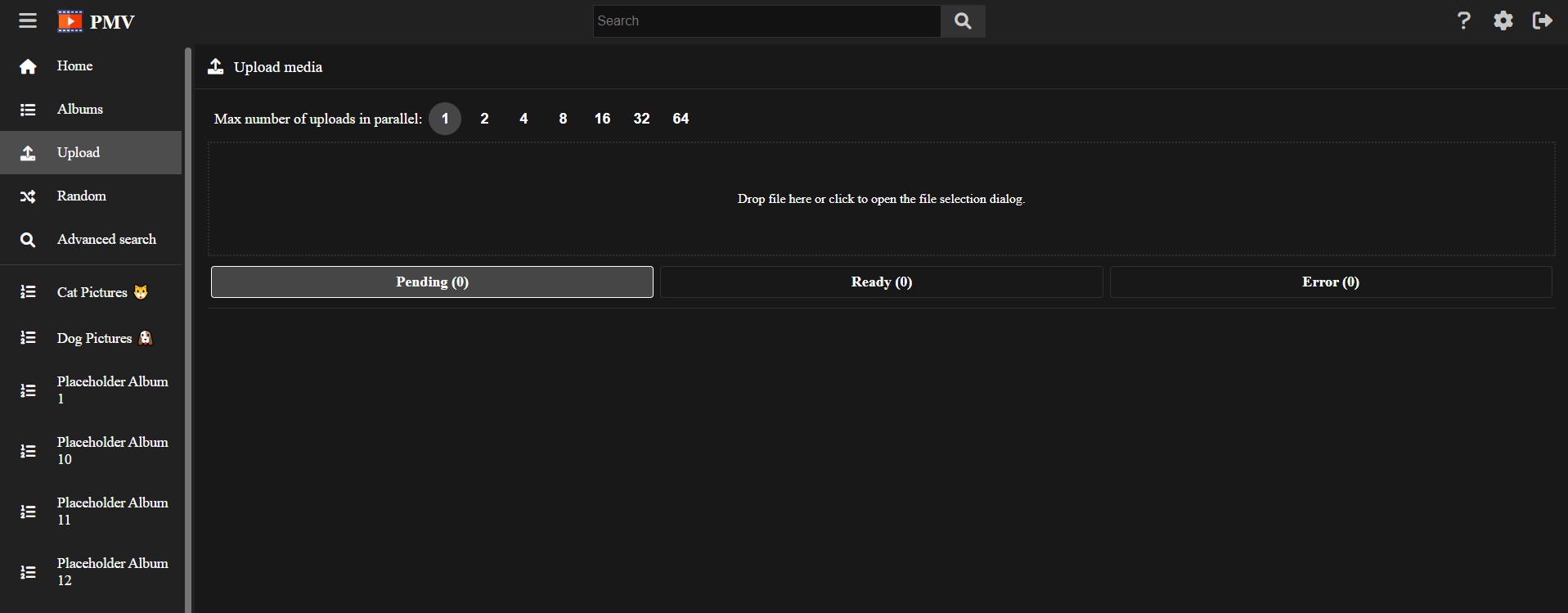
You can drag and drop files into the box with dotted border, or click it to open the file selector.
Once you select a file, a modal will open asking you to confirm it, while allowing you to add the media into an album, and add tags. This is very useful when you upload multiple times at once that share some tags.
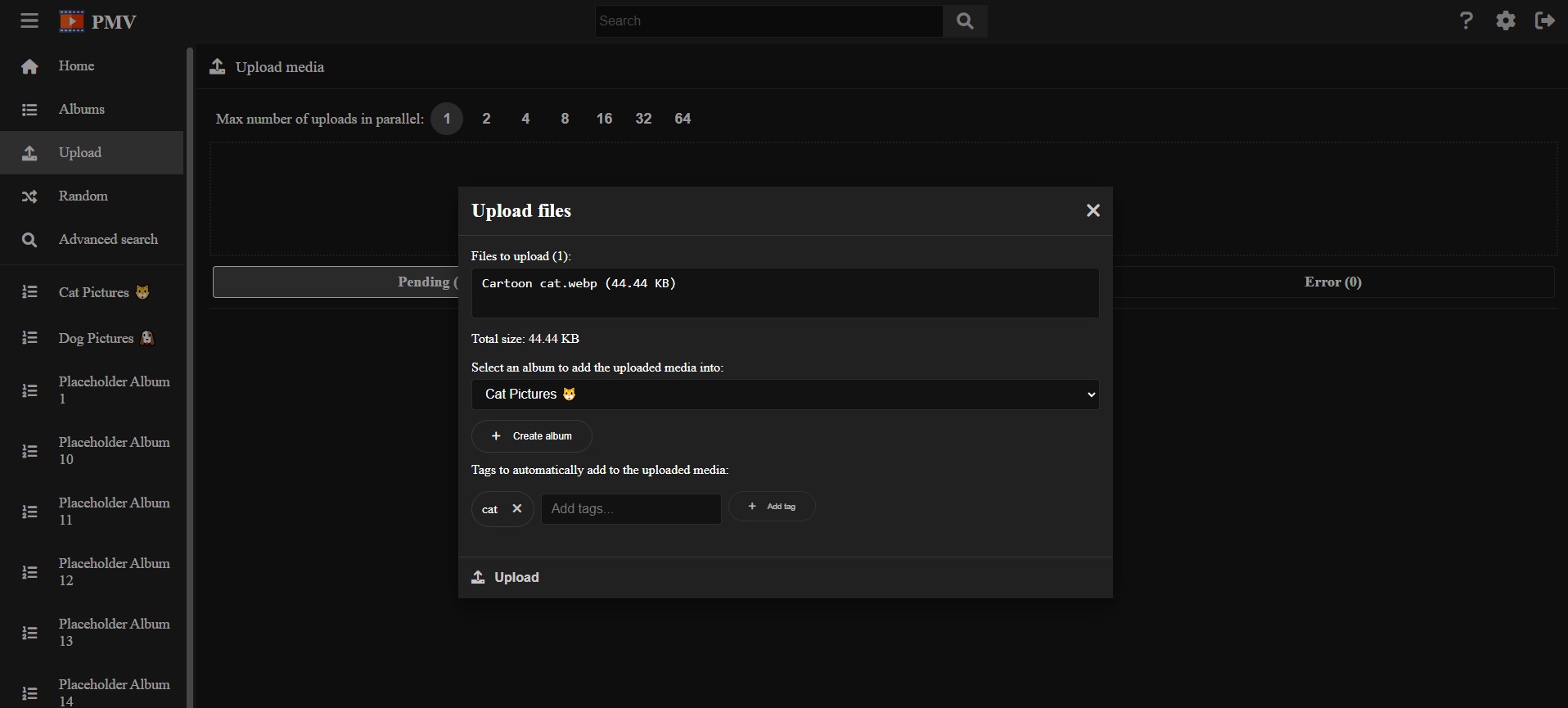
When the upload process finishes, you can check the uploaded media in the Ready tab.
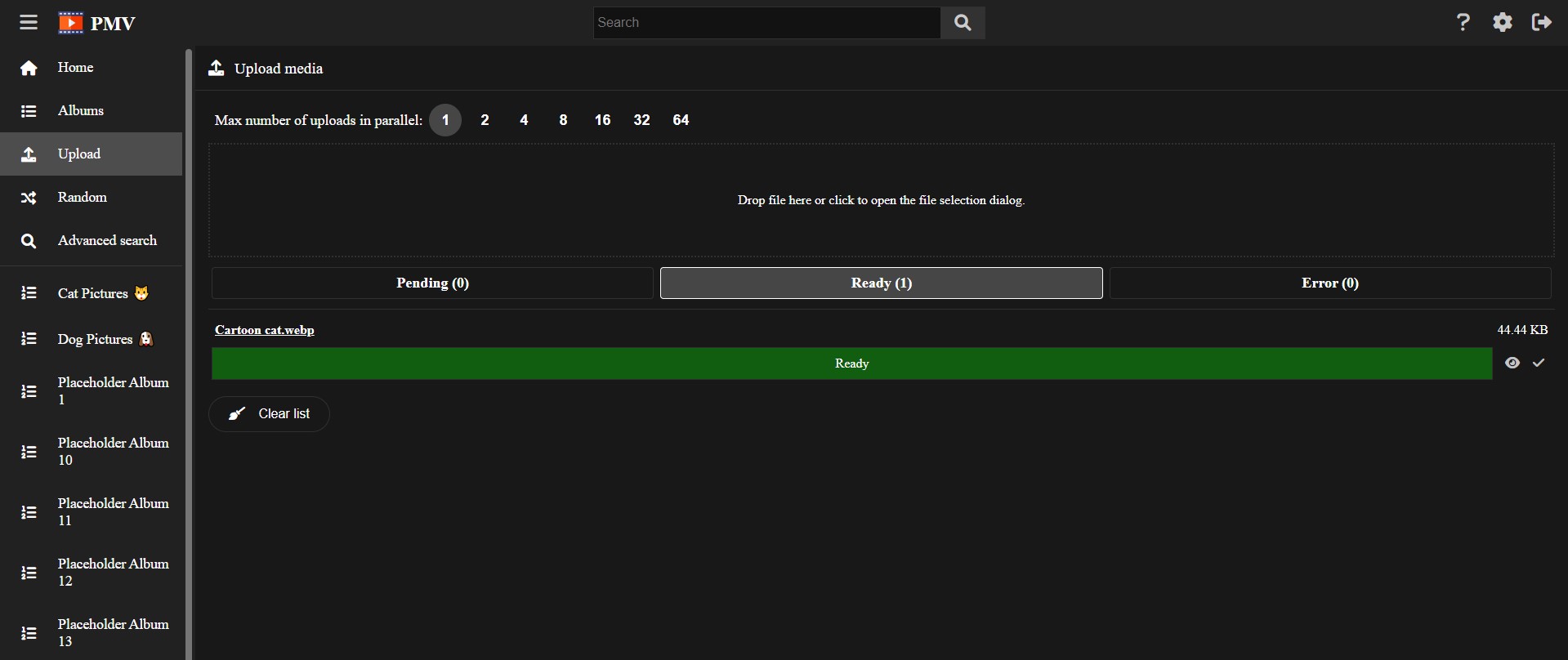
If the upload process fails for some reason, it will be placed in the Error tab.
Max number of uploads in parallel
You can easily change the max number of uploads in parallel to speed up an upload process of many items.
By default it is 1, but you can increase it up to 64, and it will take effect even in the middle of the upload process, so do not worry changing it to upload the speed if you need it.
There is a inconvenience when doing this, when adding into an album, parallel uploads will place the items in an arbitrary order, depending on how fast the upload finishes. Thats is why, when uploading items into an album in order, usually you will prefer uploading one by one.