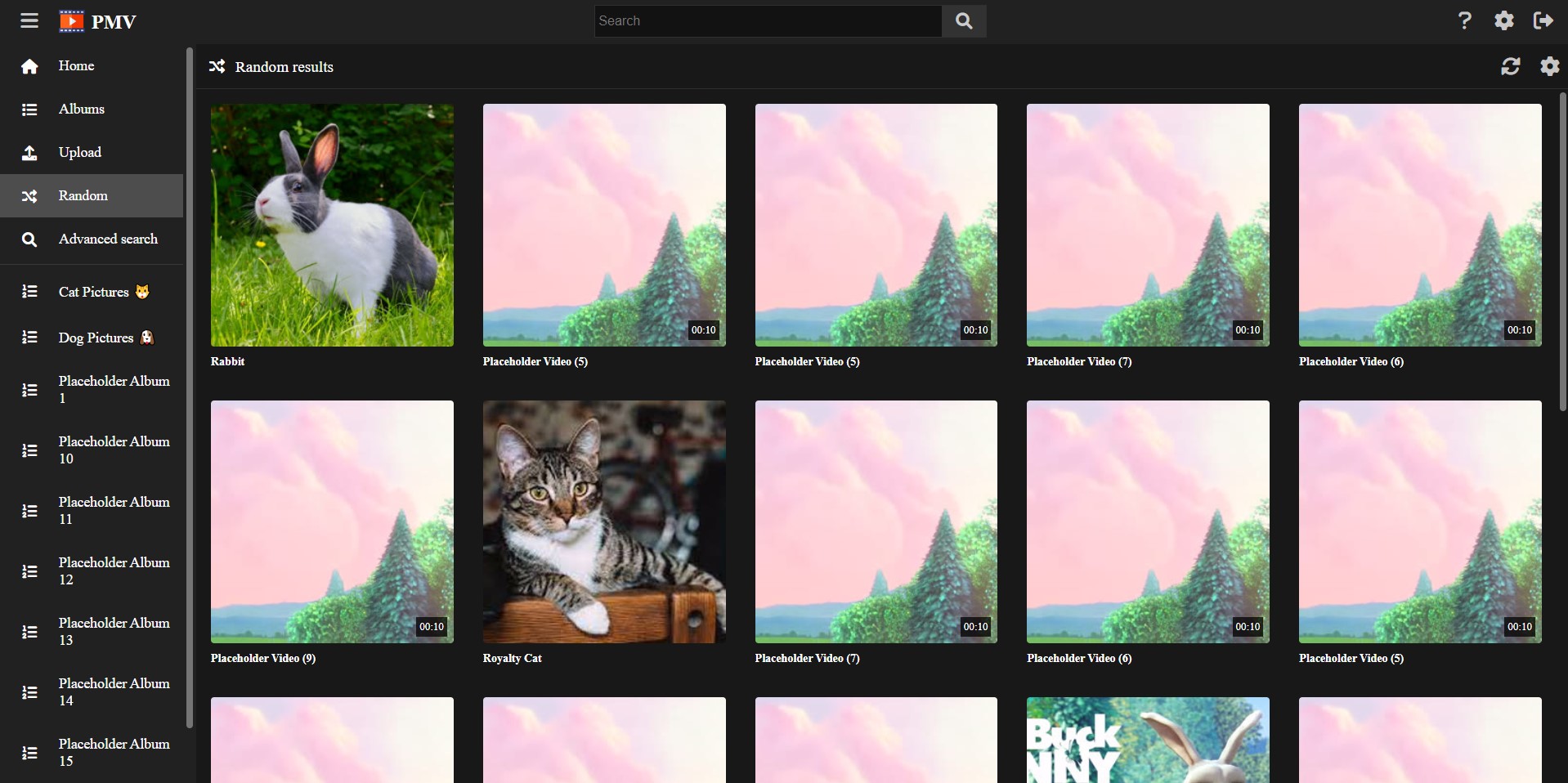Navigating and searching
Categories:
Home page
When you unlock the vault, the first page you will see is the Home page.
By default, the home page will show you the most recent media element you added to the vault, along with the most recently updated albums.
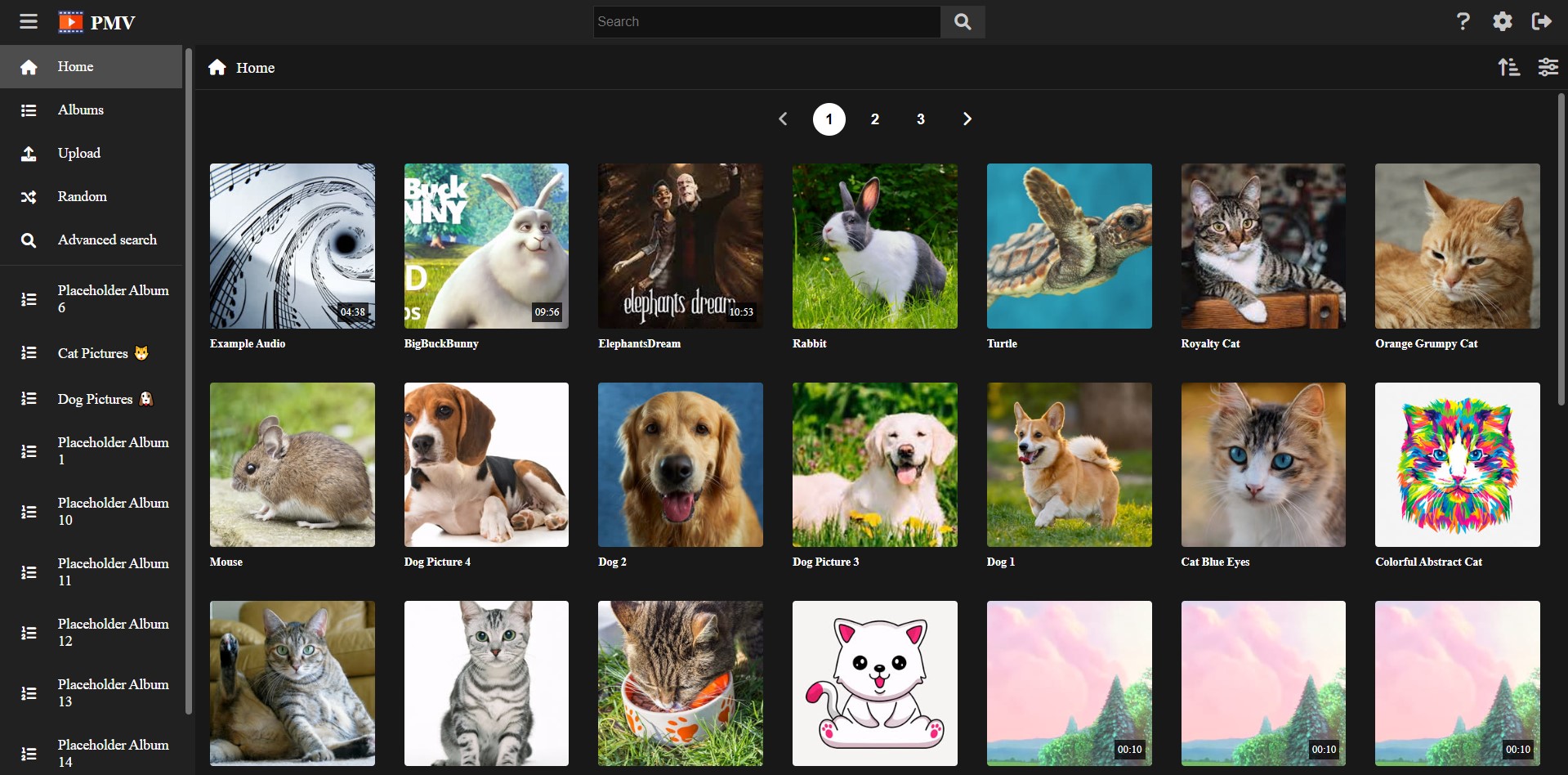
This page is very customizable. Click in the pencil icon in order to add custom rows and create your own custom home page for your vault.
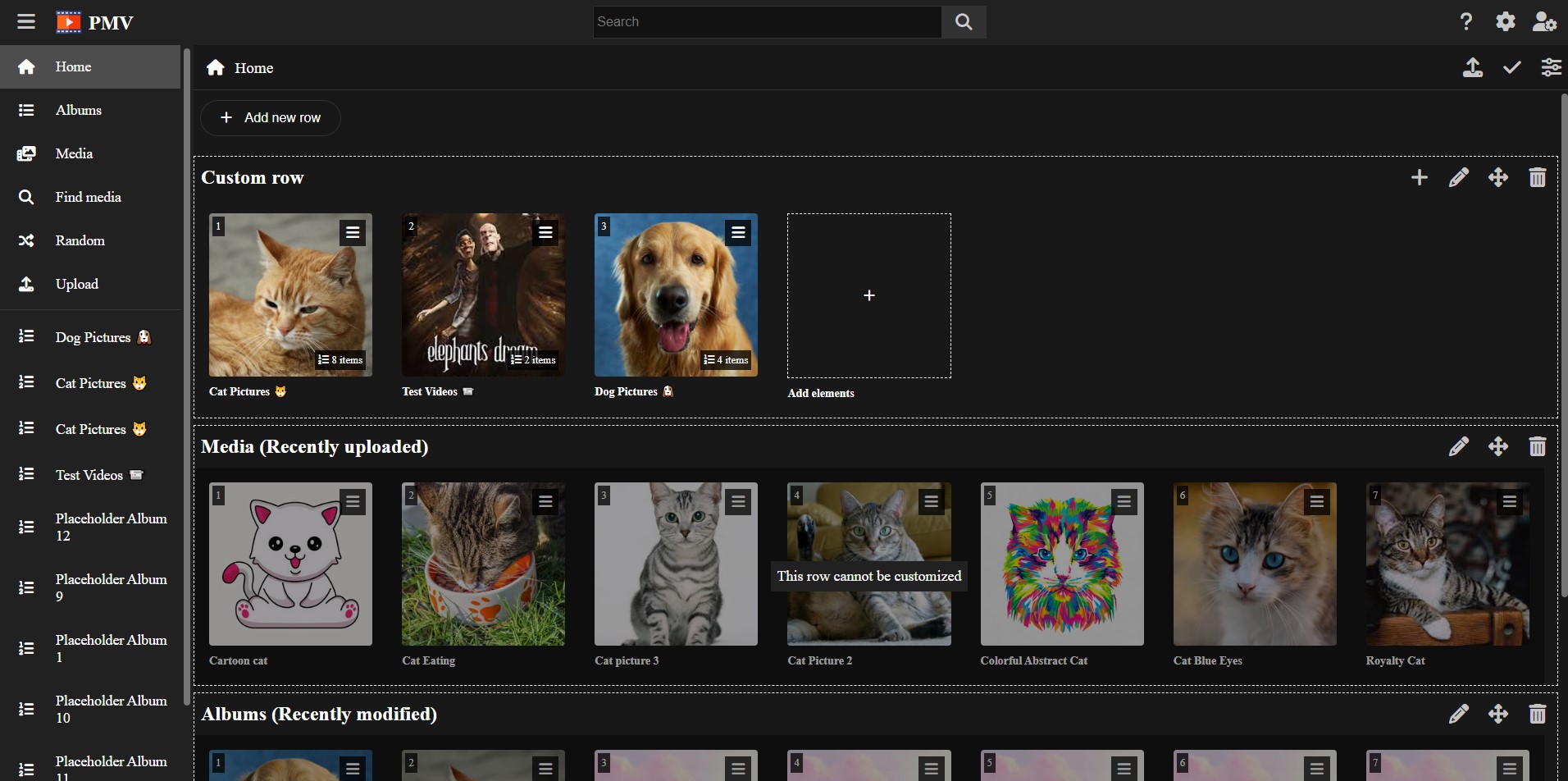
Media page
The Media page consists on a paginated gallery containing all the media files you stored in your vault.

By default, it will show the most recent media files first. You can change this clicking on the arrow icon at the top-right, in order to show the oldest media files first.
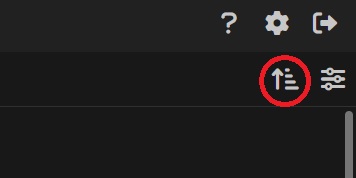
You can also customize the page by clicking in the cog button at the top-right. This will open a modal where you can change:
- The maximum number of items to load each page.
- The size range of the thumbnails.
- The number of items to try fit in a single row (may not be possible if the size of the thumbnails is too big or too small, try changing both until you get the sizes you like).
- The padding of the thumbnails
- The corner style of the thumbnails
- If you want to display or hide titles.
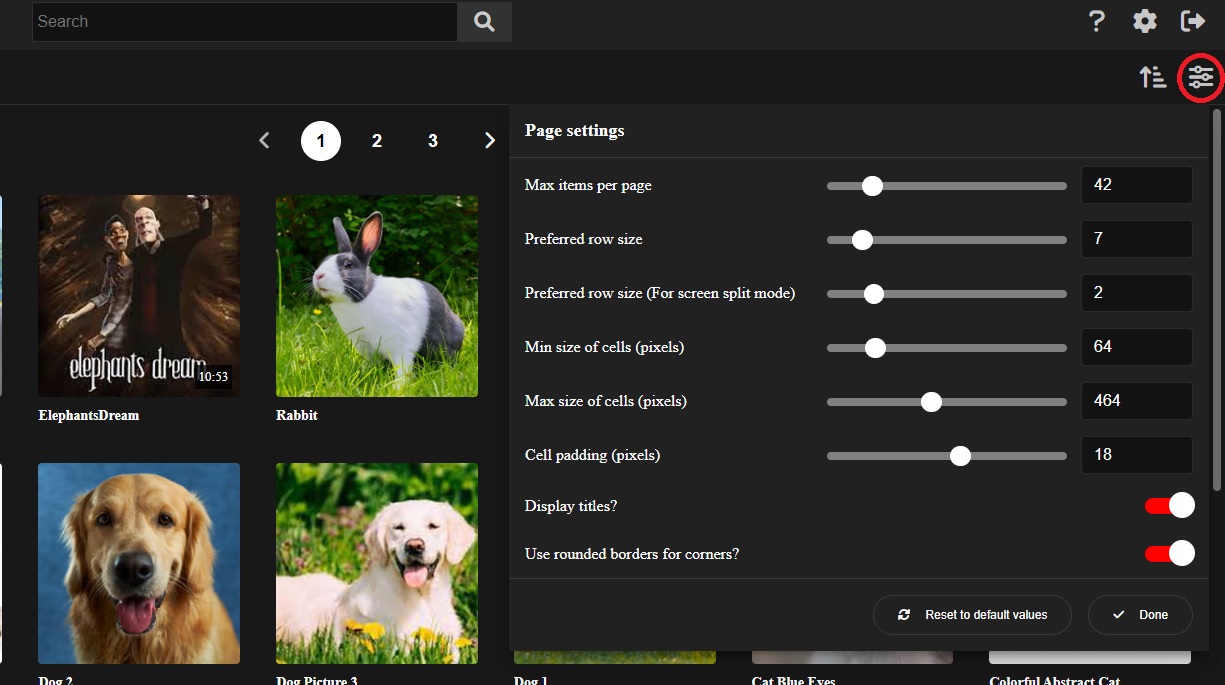
Fast search
By typing in the search bar at the top, you can find any album or tag in the vault.
When selecting a tag, it will filter by that tag, showing you a filtered Media page, only showing the media files containing the tag.
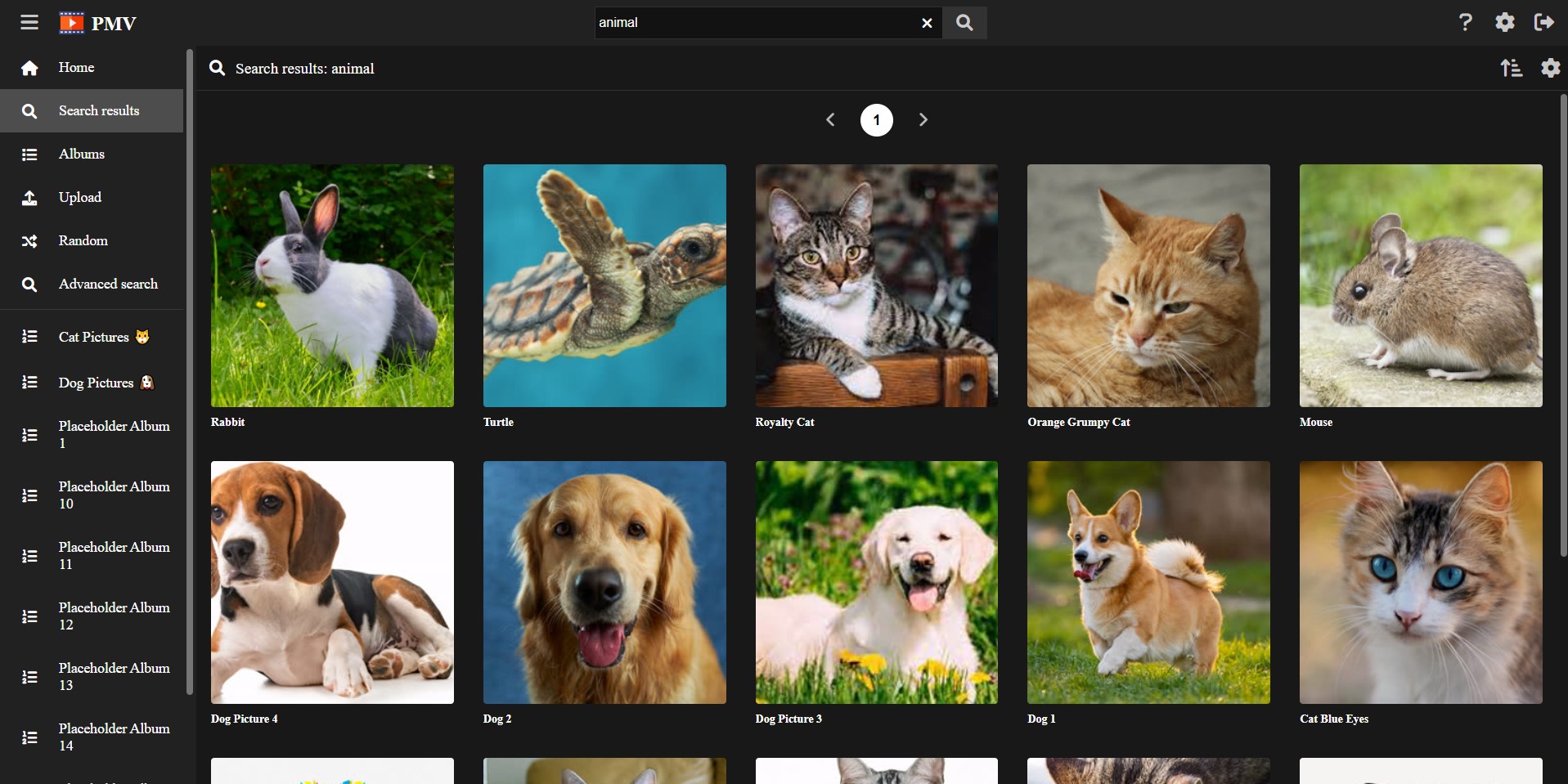
This filter also applies to the Random page, in order to get random, filtered results.
You can clear the filter by clicking on the X button that appears in the search bar when there is an active filter.
Find media
If you want a more advanced search system, in order to find a particular file in your vault, you can use the Find media page. This page will offer you a variety of options like:
- Filtering by text in the title
- Filtering by multiple tags
- Filtering by media type (video, audio, picture)
- Filtering by album
Once your filter is set, you can scroll down until you find what you’re looking for.
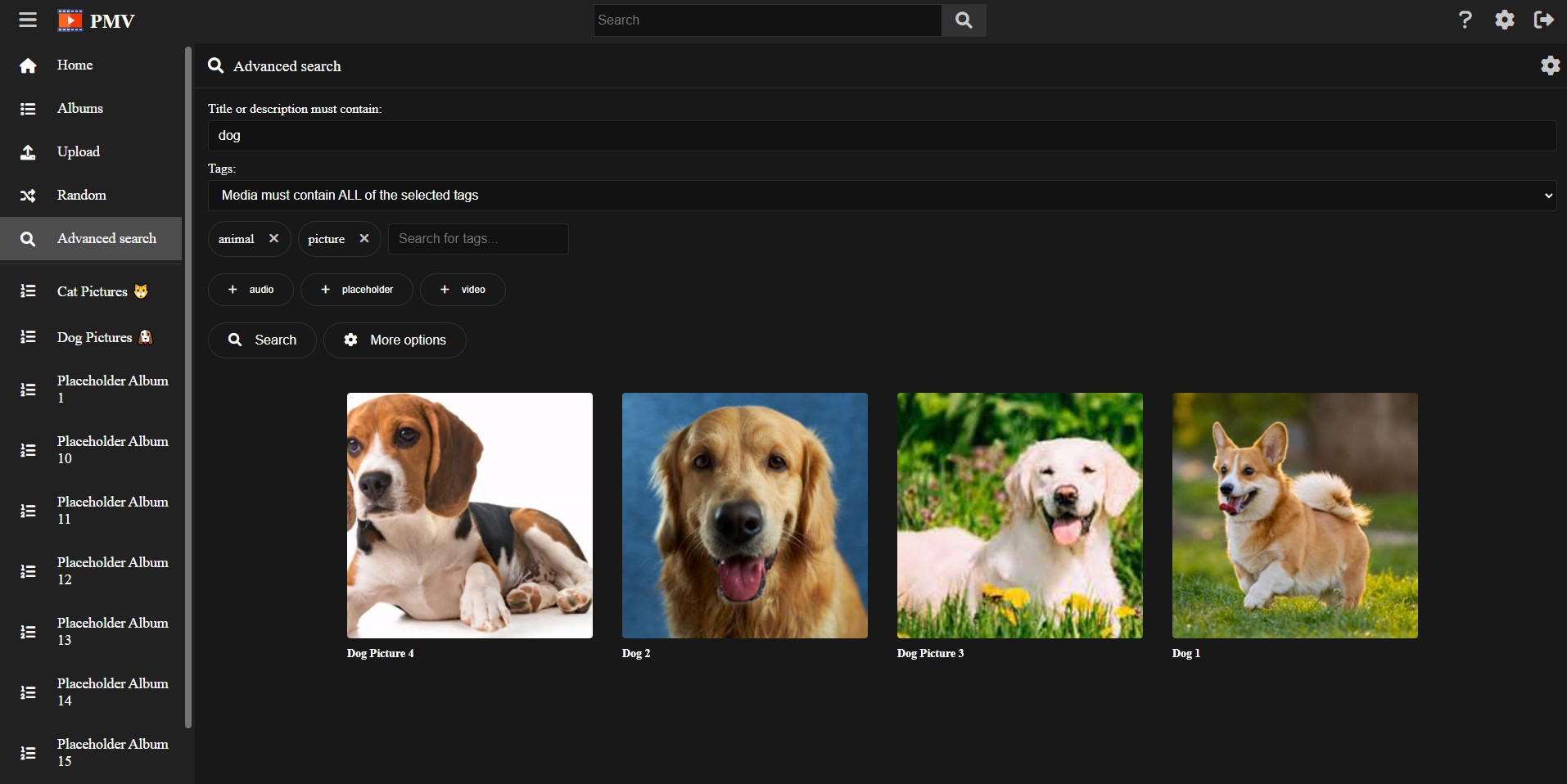
Random Results
In case you want to load random media files from your media vault, you can try the Random page. This page works similar to the Media page, without the menu.
Each time you reload, a new seed is used, giving you a new set of random results.